Filed Under
Why set a specific version? Some servers (including ENDOS SMP) run a fixed Minecraft version. If your Launcher is on a different release, you may see "Incompatible Client" or fail to connect. Creating a profile for a specific version (e.g., 1.21.x) lets you join smoothly today and switch back to the latest version anytime.
Before you start
- This guide is for Minecraft: Java Edition on PC using the official Minecraft Launcher.
- Make sure you’re signed in with your Microsoft account in the Launcher.
- Check the version used by ENDOS SMP in your welcome email or server info.
Step-by-step: create a 1.21.x profile
- Open the Minecraft Launcher
- Start the Launcher from your desktop or Start menu.
- Confirm you’re signed in with your Microsoft account.
- Go to the Installations tab
- Click Installations at the top. This is where you manage different game versions.
- Create a new installation
- Click New Installation to make a profile specifically for 1.21.x.
- Name your installation
- Use something clear like “Minecraft 1.21.x – ENDOS SMP” so you recognize it later.
- Select the version
- Open the Version dropdown and pick release 1.21.x (match the server’s exact sub-version if specified).
- Be sure you choose that release—not “Latest Release”—if they’re different.
- Optional: separate game directory
- If you want distinct saves/resource packs, set a custom Game Directory for this profile.
- Optional: memory settings
- Under More Options you can adjust JVM Arguments to allocate more RAM. Only change this if you know what you’re doing.
- Save the installation
- Click Create or Save. Your 1.21.x profile is now ready.
- Launch Minecraft 1.21.x
- Go to the Play tab. Use the dropdown next to the green Play button to select your new profile.
- Click Play to start the game in version 1.21.x.
- Optional: confirm in-game
- On the title screen (bottom-left), confirm it says Minecraft 1.21.x.
Connect to ENDOS SMP
- From the main menu, click Multiplayer → Add Server.
- Name it ENDOS SMP and paste the server address from your welcome email.
- Click Done, select ENDOS SMP, and Join Server.
Troubleshooting version mismatch
- Still incompatible? Double-check you launched the correct profile (1.21.x) and not “Latest Release.”
- Server updated? If ENDOS SMP advances to a new version, edit your installation and pick the new release.
- Auth/connection issues? Log out/in via the Launcher, then retry. Verify your internet/firewall settings.
Your custom profile remains saved, so you can quickly switch between 1.21.x for ENDOS SMP and any other version from the Launcher.