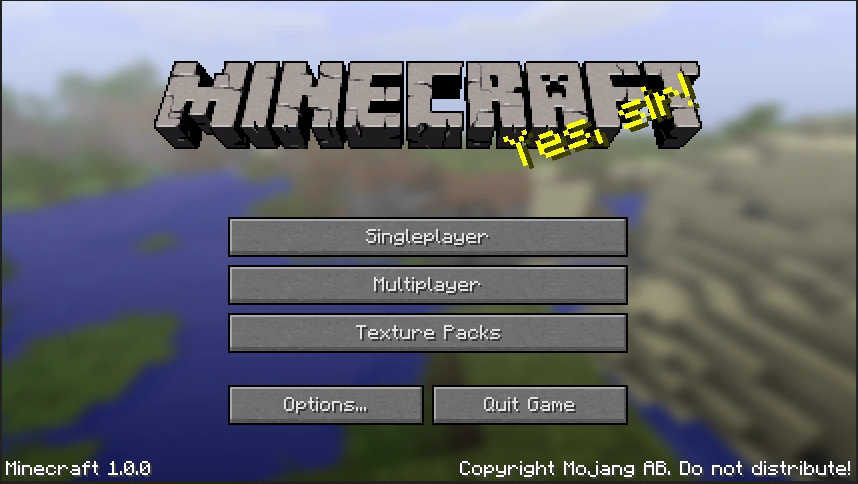
I own Minecraft: Java or Bedrock Edition for PC. How do I get the other?
Minecraft: Java Edition and Minecraft: Bedrock Edition for Windows are now sold together as Minecraft: Java & Bedrock Edition for PC. If you’ve never bought Minecraft before, one purchase gives you both editions. If you already owned one edition, you can claim the other for free on your Microsoft account:
- Open the Microsoft Store listing for Minecraft: Java & Bedrock Edition for PC.
- Sign in with your Microsoft account (the one linked to your Minecraft purchase).
- If you already own one edition, you’ll see a Get button instead of Buy. Click it to add the other edition to your account.
After claiming, download the Minecraft Launcher to install and play both Java and Bedrock from one place.
Read below if you need more information
Ready to explore infinite worlds and build everything from simple homes to grand castles? Secure your copy of Minecraft Java Edition — the original PC experience — with this step-by-step guide.
-
Create a Microsoft account
Go to the Microsoft sign-up page and create your account. If you’re under 13, a parent or guardian must give consent (under 16 in the EU).
-
Get Minecraft: Java & Bedrock Edition for PC
Visit Microsoft Store or minecraft.net, sign in, and purchase. If you already own one edition, simply click Get to claim the other.
-
Download and install the Minecraft Launcher
Install the official Launcher from minecraft.net/download. From there, you can launch both Java and Bedrock on PC.
-
Choose your Java profile name
Open the Launcher, select Minecraft: Java Edition, and sign in. If prompted, pick your Java profile name — this is what other players see on servers like ENDOS SMP. You can change it later, though there’s a waiting period between changes.
-
Connect to ENDOS SMP
Once your whitelist application is approved, you’ll receive the server address in your welcome email. In Minecraft Java: go to “Multiplayer” → “Add Server,” name it “ENDOS SMP,” paste the address, click “Done,” then select “ENDOS SMP” from your list to join.
Ready to start your adventure? Sign up for ENDOS SMP today. The server is part of ENODOS SP, a community association that promotes creativity, teamwork, and family-guided online play for kids. We do our best to provide a positive environment, but parental supervision is always required.