Filed Under
ENDOS SMP – Frequently Asked Questions
ENDOS SMP is a private, whitelisted Minecraft Java server for kids. Membership is required, and parental supervision is always encouraged.
-
Q: Does ENDOS SMP have an age restriction?
- ENDOS SMP requires that all players be able to read chat, understand rules, and play independently. For this reason, we only whitelist players aged 7+ (or equivalent level of independent play). Younger children are welcome to watch or play locally with a parent, but not join the online server.
-
Q: How do I join ENDOS SMP?
- You can apply for membership by filling out our whitelist form. Once approved, you’ll receive the server details by email.
-
Q: I don’t have Minecraft Java Edition. Can I still join?
- No — to play on ENDOS SMP you need Minecraft: Java Edition. If you don’t own it yet, follow our guide to purchase and install it.
-
Q: How do I access the server once approved?
- Open Minecraft and go to “Multiplayer.”
- Click “Add Server.”
- Name the server “ENDOS SMP.”
- Enter the server address from your welcome email.
- Click “Done” and select ENDOS SMP to connect.
-
Q: Do I need a special code or password to log in?
- No. Once you’re approved and added to the whitelist, you can join the server directly.
-
Q: Is ENDOS SMP safe for my child?
- We do our best to provide a moderated and friendly environment with family-oriented rules. However, no system can guarantee total safety. Parents should supervise younger players, especially under 13 (U.S.) or 16 (EU).
Minecraft Java Edition – Frequently Asked Questions
If you’re new to Minecraft, here are the basics to get started with Java Edition.
-
Q: What do I need to play Minecraft Java Edition?
- A computer running Windows, macOS, or Linux (at least 4GB RAM, modern processor/graphics).
- A stable internet connection.
- A Microsoft account.
- A way to purchase the game (credit card or PayPal).
-
Q: How do I create a Microsoft account?
- Visit the Microsoft signup page and follow the instructions. Remember your login details — you’ll need them for Minecraft.
-
Q: How can I buy Minecraft Java Edition?
- Go to the official Minecraft website.
- Click “Get Minecraft,” select “Computer,” then “Java Edition.”
- Sign in with your Microsoft account and complete the purchase.
-
Q: How do I download and install Minecraft?
- After purchasing, download the Minecraft Launcher.
- Run the installer and follow the setup steps.
- Sign in with your Microsoft account and start the game.
-
Q: What are the basic controls?
- W, A, S, D – Move
- Space – Jump
- Mouse – Look around
- Left Click – Break blocks
- Right Click – Place blocks / interact
-
Q: Are there parental controls in Minecraft?
- Minecraft Java Edition has no built-in parental controls. However, you can supervise playtime, talk about safe online behavior, and use Microsoft Family settings to manage account activity.
Remember: Minecraft is best enjoyed as a creative, safe experience when guided by parents. With ENDOS SMP, we aim to provide a fun, community-driven world for kids — always with family involvement in mind.